Once an initiative is created, the Viewing Initiative page opens.
To view an existing initiative, select ![]() icon from the Navigation bar and then select the title of the initiative you wish to view.
icon from the Navigation bar and then select the title of the initiative you wish to view.
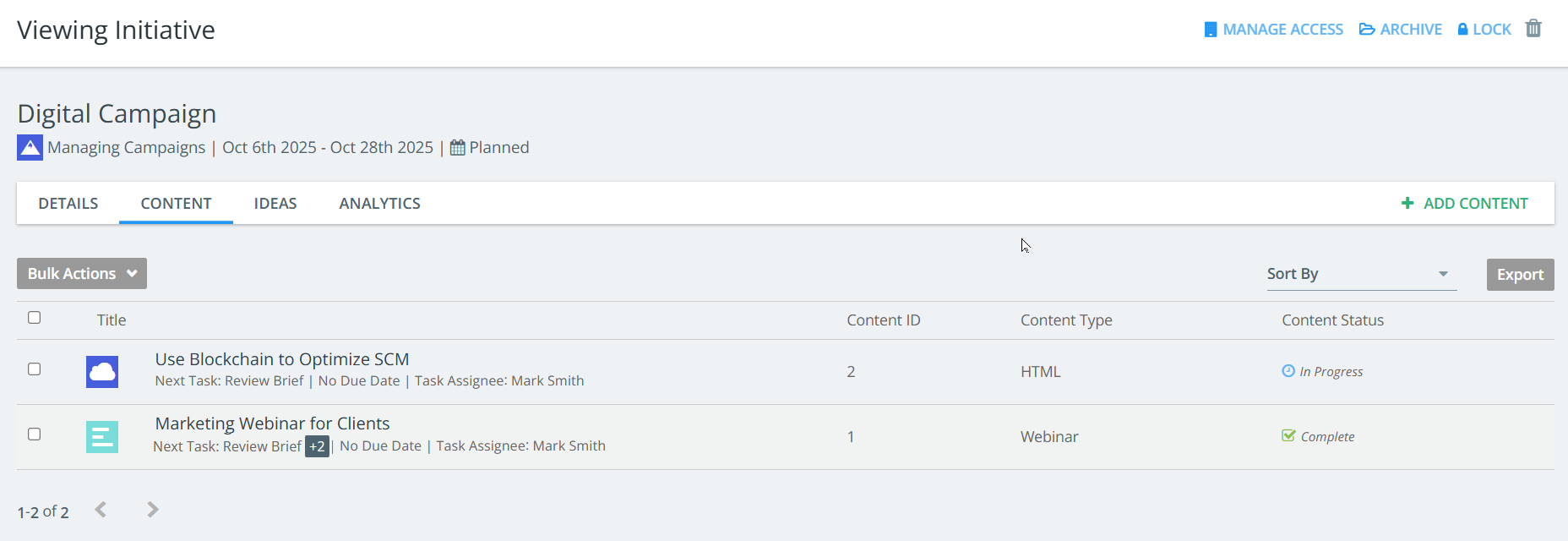
Creating the content assets for an initiative allows an initiative manager to have visibility into all of the content creation activities for the entire initiative.
Steps to add a content asset to an initiative asset:
- From inside the Viewing Initiative, select the green + Add Content button.
- From inside the initiative asset select the Create New Content button.
- Enter a content title.
- Select the content type from the drop-down menu.
- Specify an initiative for the content asset.
- Click Create.
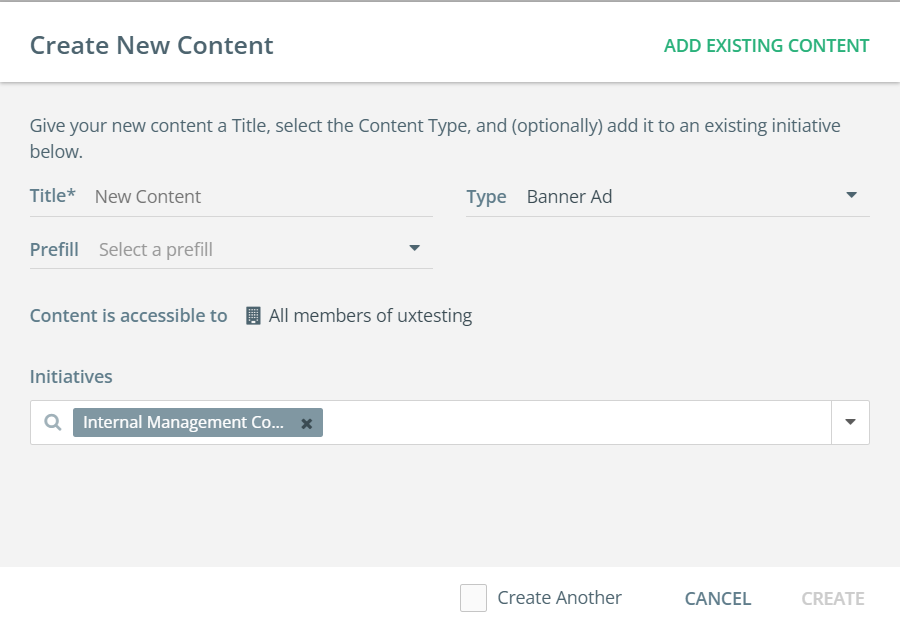
- Select the + Add Content button again to create additional content assets.
-
Content within the content tab displays all the Up Next Tasks when you hover over +1 as shown below:
Note: The + and the number represent the number of Up Next tasks in the queue.
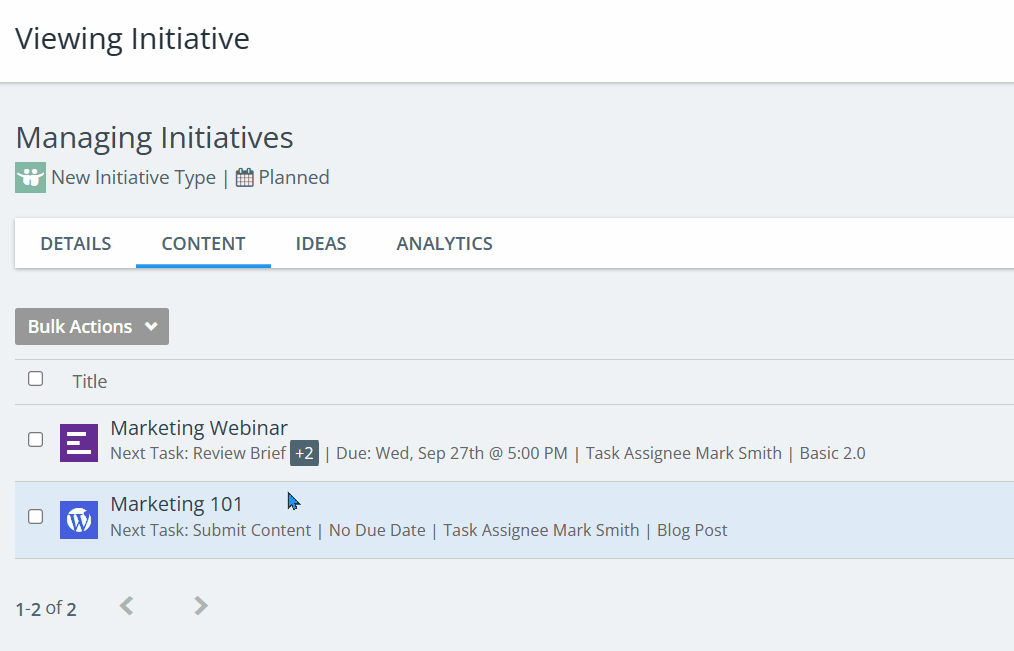
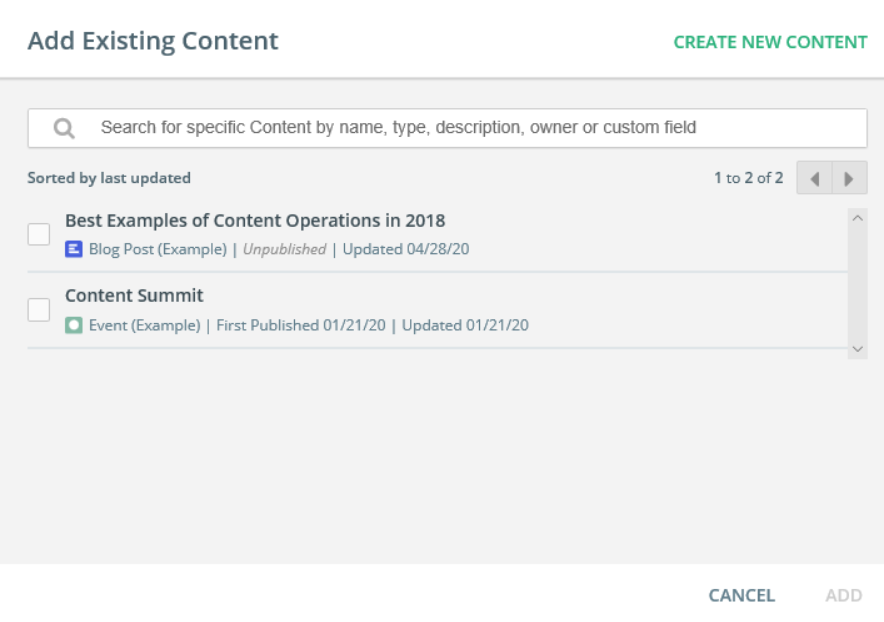
To learn more about adding content to initiatives, refer to Initiatives Overview
Sort
Use the Sort by option to sort the content based on Content Status, Title, Next Task Deadline, Created Date, Updated Date, and Content Type.
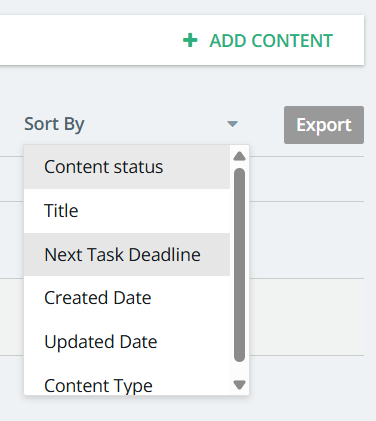
Export
Click on Export to download the desired content to excel.